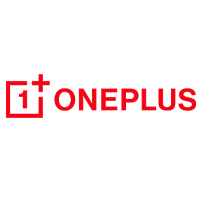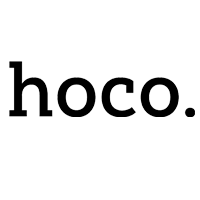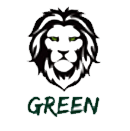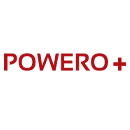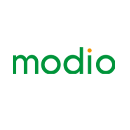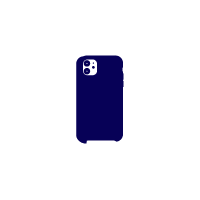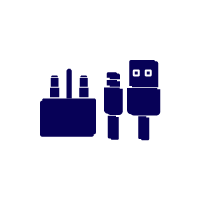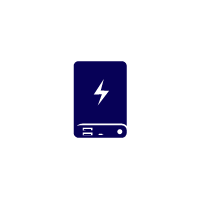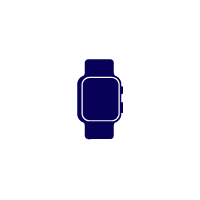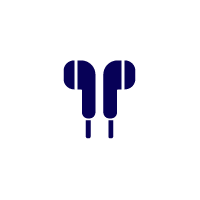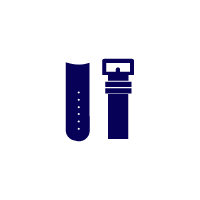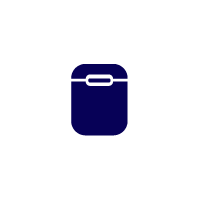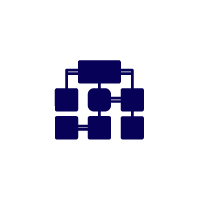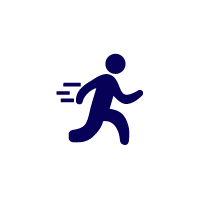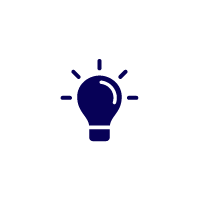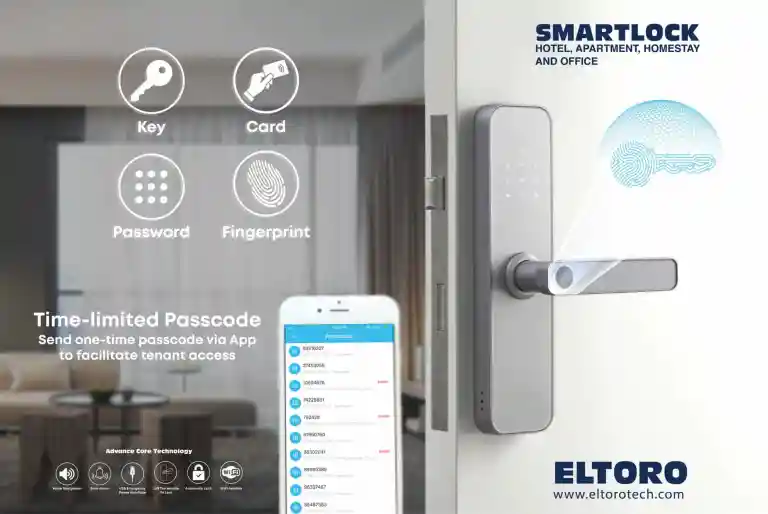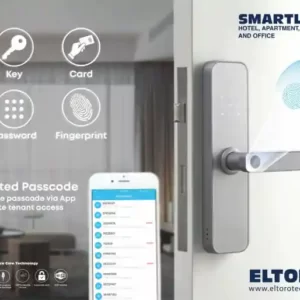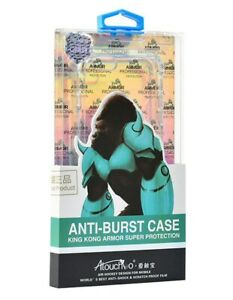Eltoro Smart Lock – Silver
د.ك55.000
Out of stock
Fast shipping on all over Kuwait- Easy Returns
- 100% Authentic Products
Eltoro Smart Lock – Silver
pen the battery compartment. Locate the settings button. Press and hold the settings button for 5 Seconds, then you will hear “Initilazation Successful”.
Note: The password for initialization is 123456# , you can also open the door with any fingerprint.
Add administrator
You can add up to 3 administrators.
After the initialization state Short Press the settings button You will hear “ Please add administrator information”
The administrator can be added by fingerprint, password or card.

Add User
The first 3 users will be considered as Administrators,New user can be added using fingerprint, password of 6 digits or by card
Make a note of the User Number. Use page no 5 to maintain these records. This user number is important when you want to delete a particular user. Press * to Exit.

Delete User
Activate the number pad by touching it. Press * # , sign in as administrator, Press 2 to delete user. Enter the user number that you want to delete. Press # to confirm. “ Delete Successful”.
Passage Mode
Passage mode is a feature , when set, allows free access through the door using just the lock handle, i.e. entry WITHOUT user sign in.
An example of this being used is in a primary school when code entry is used during the day, but free passage is set for parent drop off and collection times. This same secnarion can be at home for internal doors.
Enable Passage mode :Activate the number pad by touching it. Press * # , sign in as administrator, Press 3 “Passage Enabled” Press * “ setting exit” Now you have free access. i.e. entry WITHOUT user sign in
Disable Passage mode:Activate the number pad by touching it. Press * # , sign in as administrator, Press 3 “Passage disabled” Press * “setting exit”
Time Setting
Activate the Number pad by touching it. Press * # , sign in as administrator, Press 5 for Time setting. It will broadcast the system time. Example to set the following To February 24, 2021, 15:04:32
Input the number 20210224150432 on the keyboard, after the settings, press # to confirm. The system will broadcase set time and exit

Add Network
Connect the smart lock to Wifi)INTELLIGENT LOCK USER MANUAL Download Tuya App for Appstore/Play store. You can scan this barcode to download the Tuya App Open the App Register account and Log in.
Peform the below steps on the smart lock Activate the number pad by touching it. Press * # , sign in as administrator, Press 6, press 1 for Hotspot link or 2 for Smart Link Your will see number 5 flashing
You will see the Number 5 blinking on the Lock On Tuya App check “ Confirm the indicator is blinking rapidly” The Lock Name will be displayed and it will be added to Tuya App. You can edit the name of the lock to rename the lock

Remote Unlocking
For remote unlocking, Activate the Number pad by touching it. Press 9 # The Admin will receive the request information.